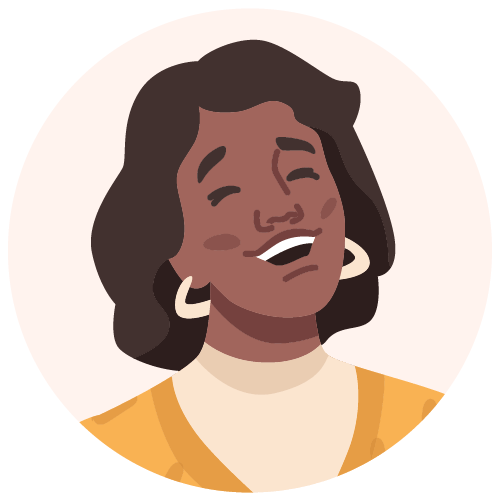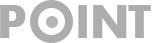The Impact of UI on Navigation and Links
To help you create a sophisticated SEO strategy, it pays to look more closely at User Interface UI, which extends itself to navigation and links. In today’s digital world, SEO needs a comprehensive approach. This means creating valuable content with search intent in mind. It also requires going the extra mile with having a good (UI) and giving customers an overall great user experience (UX).
Defining UI, Navigation, and Links
UI, or user interface, refers to everything you interact with on a device as a user. This includes screens, sounds, style, and responsiveness. For instance, navigation involves the actions and techniques that help users achieve their goals within an app or website. Links, on the other hand, are clickable elements that take users to different pages when selected.
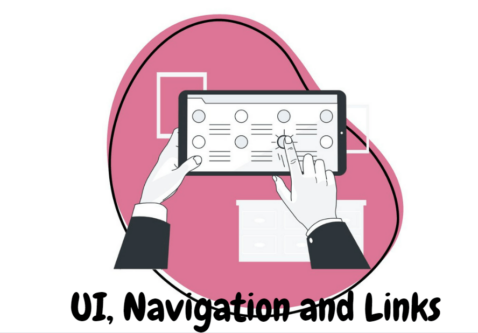
User Interface Involves Four Components
We look at some of the common UI design components closely below:
1. Navigational Elements
Navigational elements make it easy for users to move around a website or app. Examples include menus, search fields, tabs, and more.
Here are some specific examples:
- Search Fields: A search box lets you type in a word or phrase. When you hit search, it looks through a list to find the best matches for what you typed.
- Breadcrumbs: A trail of links at the top of a site that helps users understand where they are on a website. Users can click on these links to move between pages.
- Tabs: These are clickable buttons that help users jump between different parts of a page. They’re handy for organizing information into categories.
- Pagination: Typically found at the bottom of a page, it organizes content into pages and allows users to skip between them. It helps users know their location within a page and move to different sections.
- Tags: Interactive labels that categorize content, making it easier for users to find and browse content in the same category.
- Carousel: A rotating set of banners or a slideshow on the page linked to specific pages. Users can click to browse through items.
- Slider: Also known as a track bar, it allows users to set or adjust values like volume or brightness.
- Icon: Visual representations of objects, actions, or ideas used to help users navigate the system.
- Menu: Core navigation elements that present options for users to interact with the interface. Well-designed menus increase usability.
2. Input Controls
On-page elements that allow users to input information.
Examples include:
- Buttons: Are common elements used to execute actions.
- Text Input: Fields that allow keyboard input.
- Dropdown Menus: Lists of items to select from.
- Radio Buttons: Allow customers to select one item from a list.
- Checkboxes: Allow users to select multiple items from a list.
3. Informational Components
Used to communicate information to the user. For example, a progress bar beneath a video or tutorial.
Let us look at some examples:
- Notifications: serve as update prompts informing users about new developments. They can signify the completion of tasks, as well as errors or warnings.
- Message Boxes: are concise windows that convey information to users and prompt them to take specific actions before proceeding.
- Progress Bars: visually demonstrate a user’s progression through sequential steps in a process. They’re typically non-interactive.
4. Containers
Organize content into easily digestible sections. For instance, accordion menus hide or show content instead of listing every subheading under a tab.
Below is an example:
- An accordion is like a stacked list of items where you can click on a label to reveal or hide the content inside each section.

Types of Links
See the different types of links:
- Stand-alone Link: Takes users to a different page. Create a link that clearly describes its destination without needing additional text for context.
- Links in a Paragraph: These are found within the text, providing more information when clicked. When users discover engaging and relevant content through internal links, they tend to spend more time on your website. This extended duration on your site indicates to search engines that your content is valuable and interesting.
- Links in Primary Navigation: Used for site navigation. You can move around the website using these links.
- Anchor Links: Help users navigate within the current page, which is common in single-page websites and long articles.
Custom Links
- Icon with Link: Make your links look more appealing by using an icon with a label. Choose a suitable icon from the icon search, and be sure to enclose the text in square brackets when in the edit view.
- Side Navigation: Craft a side navigation symbol using a list control. Ensure the links are interactive by enclosing them in square brackets.
- Pagination Links: Easily generate pagination links with a label control. Enclose the desired words and numbers in square brackets. Avoid making the current page a link to maintain clarity that it’s not navigable.
Why UI Matters
The impact of User Interface (UI) on navigation and links is evident in its role in shaping a good SEO strategy. Adopting a holistic approach to SEO is important not only for creating valuable content aligned with search intent but also by prioritizing an exceptional user interface. With the building blocks of an effective digital user experience, you can develop an amazing website.